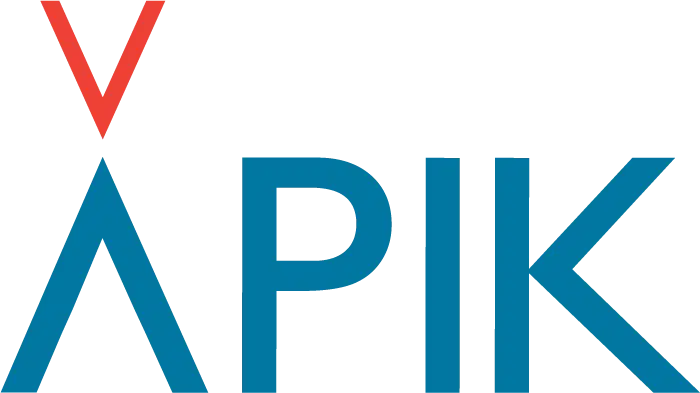For video support, you can also watch our video tutorial here : Video tutorial: How to use the KIP app?
Here are the written instructions:
- Download the KIP app by typing “KIP” or “K-IP” in the search bar of your app store (Android or iOS)
- Log in or create a KIP account:
- You have already created an account on our website or other APIK apps? Log in with the same information.
- Don’t have an account yet? Create a KIP account. You will receive an email to validate the email address used.
You are a KIPPER, meaning you are the person who practices outdoor and has a KIP
- Add your KIP on the app
- on the “KIPPER” tab, click on the large “+”, located at the bottom right. A popup will open
- Scan the QR code on the back of your beacon or write the last 4 digits of the one (after “EC DB 86 FF FE 00”).
- Give your beacon a name. This is the name your loved ones and surrounding KIPPERS will see. You can change it at any time.
- Enter the activation code of your KIP, located inside your KIP box, on a white label with the inscription “Validation code”. It is composed of 6 digits.
- Your KIP will appear on your application. Congratulations! Your KIP is activated and ready to use.
- Add contacts to be followed during your outings.
- Go to the “burger” menu, top left, then to the “My contacts” tab.
- Click on the large “+” at the bottom right. A popup will open.
- Enter the email of the person you want to invite to follow your outings.
- If he already has the application and an account, he will receive a notification to validate the connection. This happens in the “My contacts” tab.
- If they do not have the KIP app or an account, they will receive an email and will need to download the KIP app and create an account.
- Your loved ones will have to validate your invitation on the KIP application in order to finalize the connection between you two. This happens in the “My contacts” tab (in the “burger” menu, top left).
- Your new loved one will appear on your application. Congratulations! You can now invite them to follow you.
- Optional: Check that your KIP is up to dated. Go to “burger” menu, top left, then to “Update your KIP”. Follow the instructions.
You are a LOVED ONE, so you are the person who watches over an outdoor enthusiast
- You don’t need to add the KIP to your account, it is reserved for the KIPPER, i.e. the outdoor practitioner. You don’t need a KIP to watch over someone.
- Make sure you have your KIPPER in your contacts. To do this, go to the “burger” menu, top left, then to the “My contacts” tab. If the contact appears as
- “Received requests”, you can validate it.
- “Sent invitations”, your KIPPER still has to validate your request. Please remind them to validate it before any outing.
- If no request or invitation appears, add a contact
- You haven’t made a contact request yet?
- Go to the “burger” menu, top left, then to the “My contacts” tab.
- Click on the large “+” at the bottom right. A popup will open.
- Enter the email of the KIPPER you want to follow.
- If he already has the application and an account, he will receive a notification to validate the connection. This happens in the “My contacts” tab.
- If they do not have the KIP app or an account, they will receive an email and will need to download the KIP app and create an account.