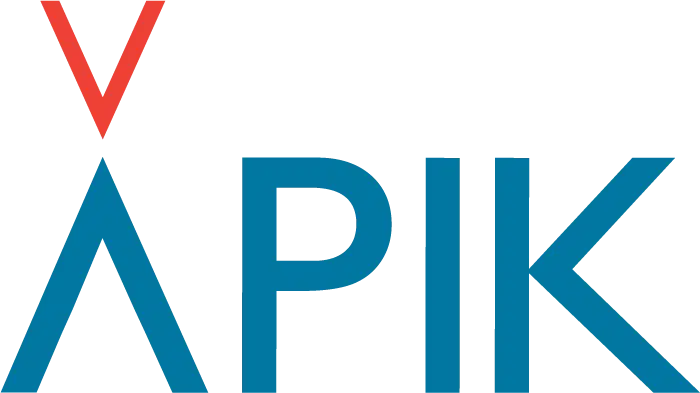For video support, you can also watch our video tutorial here : Video tutorial: How to use the KIP app? Here are the written instructions: You are a KIPPER, meaning you are the person who practices outdoor and has a KIP You are a LOVED ONE, so you are the person who watches over an…
As a loved one, the KIP solution informs you of various events via notifications on your phone and KIP app: new outing of your KIPPER, end of outing, time exceeded, distress alert. To inform you of these events, the app does not have to be open or in the background. You need to have the…
To solve this, simply go outside and wait (or leave your beacon outside) for about 5 minutes. The GPS of your KIP beacon will find its position. This may be due to the KIP being switched off/inactive for a long period of time: whether it is the first time you have switched on the KIP…
No 😉 The KIP is only for the person who will be out and about and will need to be secured. Only this person, the KIPPER, will have to add his or her beacon to their account on the app. Family and friends will be connected with the KIPPER through contact invitations and exit…
*To find your phone’s Android version: Go to “Settings” → “About Phone” → “Android Version”. On your phone, some authorizations must be given so the KIP application can retrieve information from your beacon. – If the authorizations are not given (or are given incompletely), when the KIP application is in the background, the phone…
Unfortunately, no. Your beacon is registered and associated with your identity and your account when activated via the app. Be careful! If you share your account information with a third party, the emergency services will search on the basis of the identity of the owner of the KIP and not the person who is actually…
You are designated as a loved one for a person equipped with a KIP and you want to watch over him/her when he/she goes out? Here are the essential steps to take: And that’s it! You will receive a notification as soon as your KIPPER shares his/her outing. You will also be notified in case…
In order for your loved ones to follow you and receive your distress alerts, simply add them as contacts. After logging in to the KIP app: Warning, your loved one must accept your invitation to follow your outing. If the invitation is not accepted, he/she can not follow you during your outings and receive your…
Don’t panic! Make sure you have the latest version of the K-IP app by checking your phone’s app store. If this doesn’t solve the problem, it may be that your phone is set to “enlarged font“. This display mode enlarges the visuals considerably, which may hide some parts of our app. The display problem is…
NOTHING 😉 Continue to enjoy the outdoors as you wish and above all, do not turn off your KIP. It continues to communicate using the other networks that are present. Also, do not turn off the KIP app, do not logout of your account, and do not stop your outing trying to restart the process.…